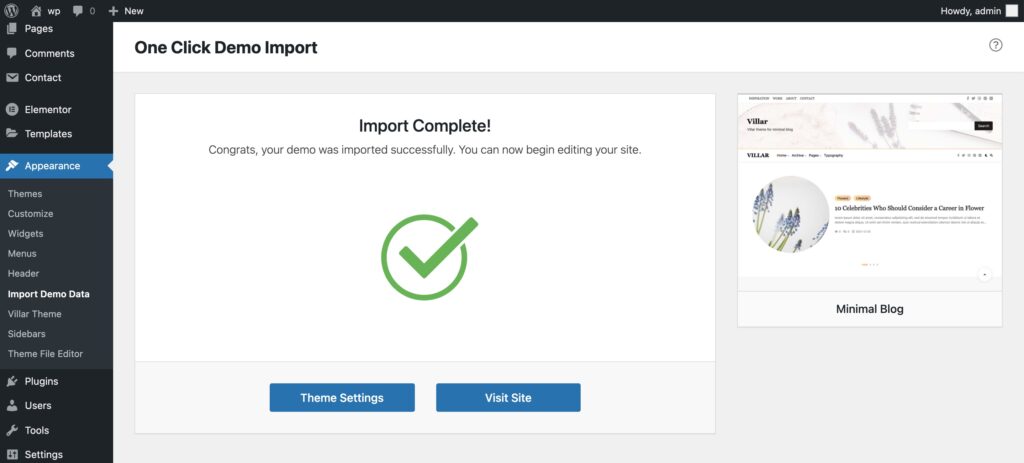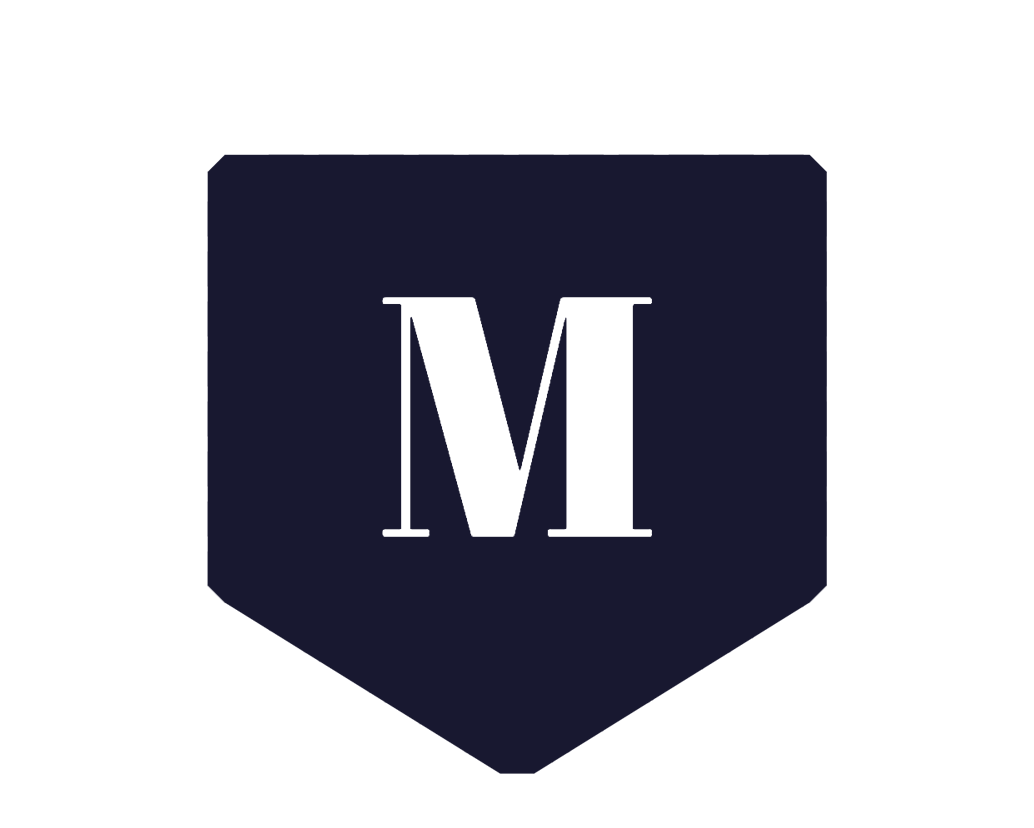We offer three demo sites and we may add more in the future. You can import demo data with one click. You must install the “One Click Demo Import” plugin and active our pro version theme to continue.
Please keep in mind that installing the demo data may not give you a site that will look exactly like our demo. It depends on your site’s original data and custom settings, if you want to create a full copy of the demonstration, then you need to do a little work on your website. For example, after installing the demo data, your site will have all the images, content, tags, categories, and comments form the demonstration. However, you also need to adjust some settings in the customizer (Appearance> Custom) and set up the menu for your site (Appearance> Menu). But what I want to write is that this will help you better understand how this theme works
1.1 Go to Import Demo Data Page
Navigate to Appearance > Import Demo Data.
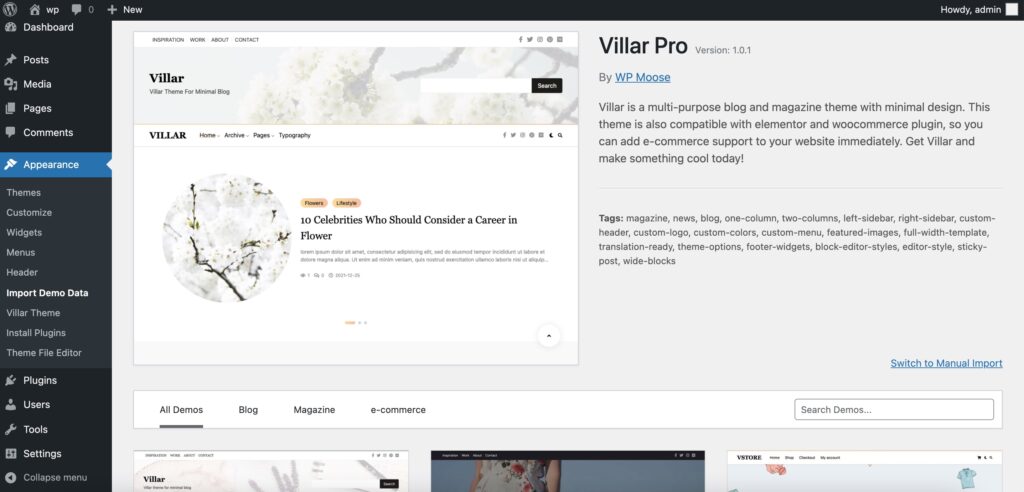
1.2 Import Demo
Select the example you want to import and click the “Import Demo” button (We have chosen Minimal Blog as our demo).
If you choose an e-commerce demo, you must install the WooCommerce plugin.
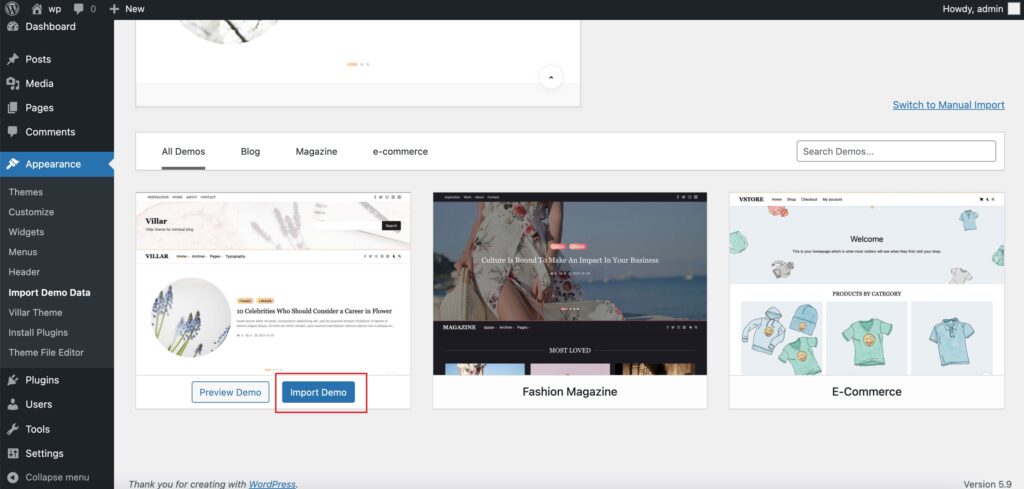
1.3 Continue & Import
Click the “Continue & Import” button.
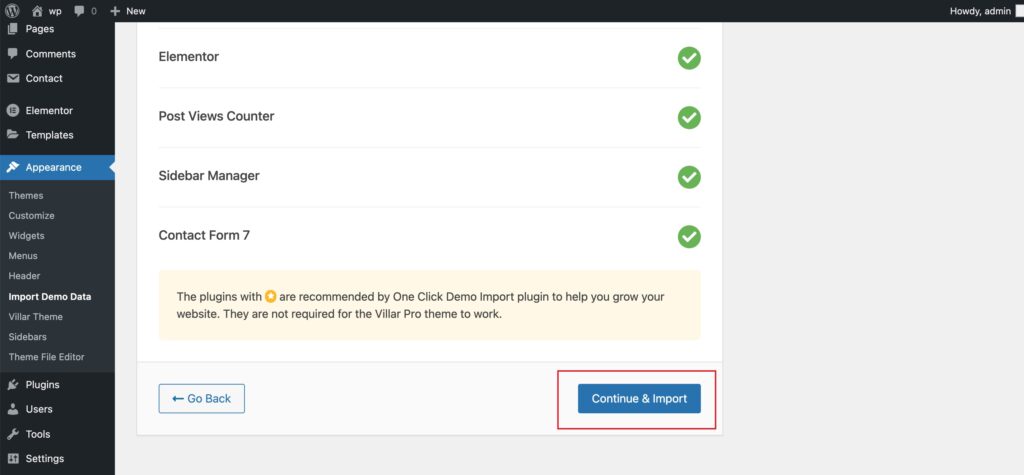
1.4 Import completed
Click the “Visit Site” button to view your site after successful import.
If you get errors during the import process you can check here for help.