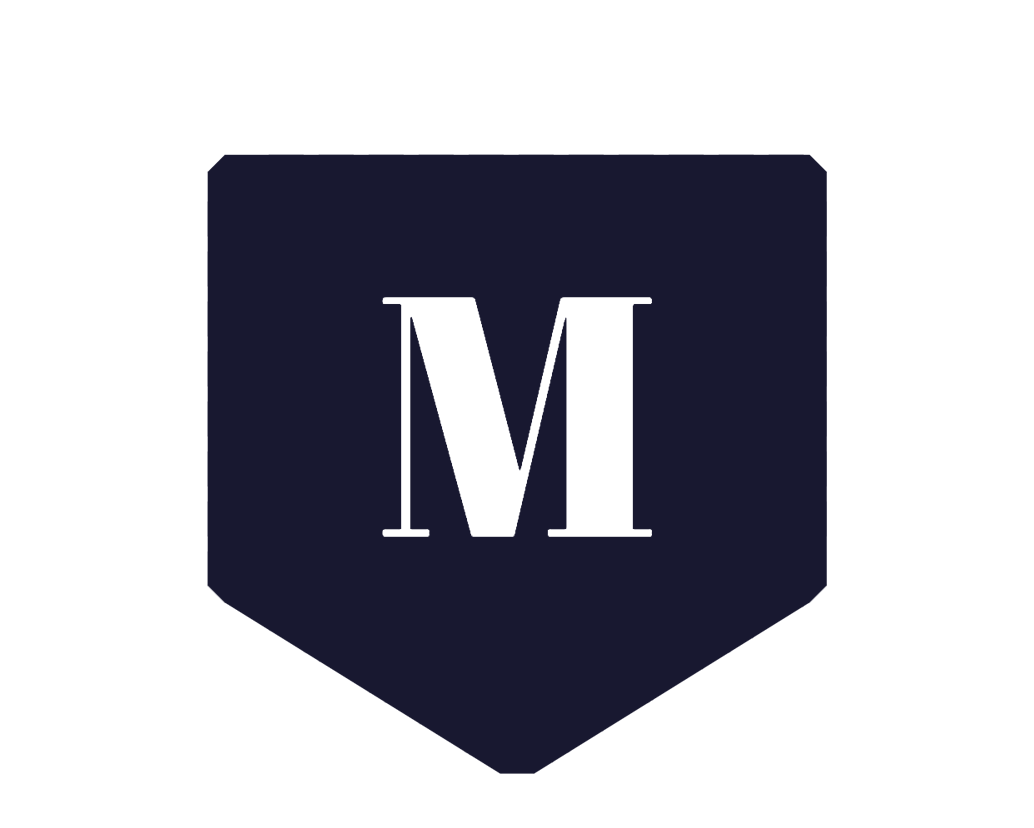Here are the easy steps to create a temporary WP admin account for our Support to quickly troubleshoot your site and then remove it once you’ve received the support you need.
IMPORTANT: Be sure that you have a backup of your site before giving access.
1. Navigate to the Users menu and click the Add New button
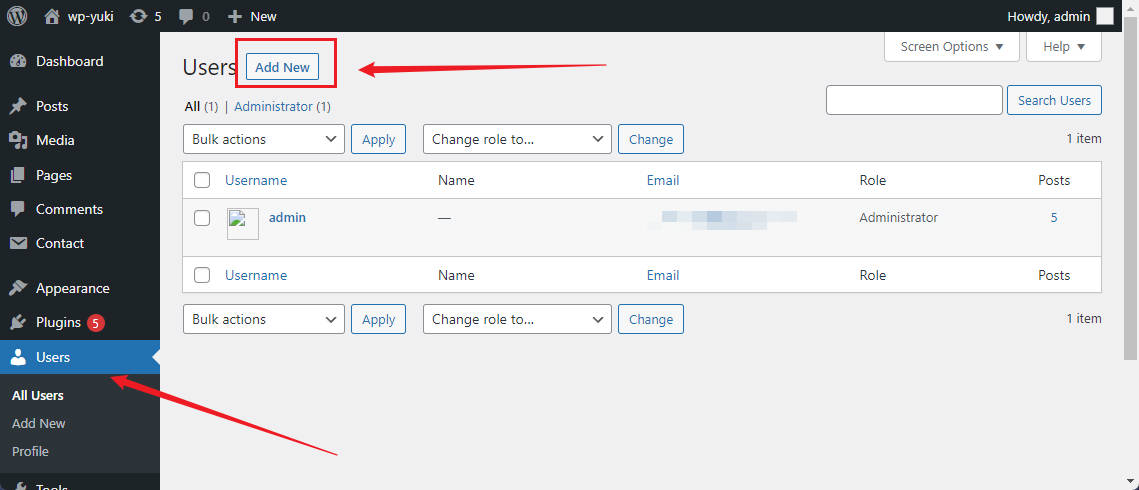
2. Enter these values for the new user details:
Username: [email protected]
Email: [email protected]
Send User Notification: Checked
Role: Administrator
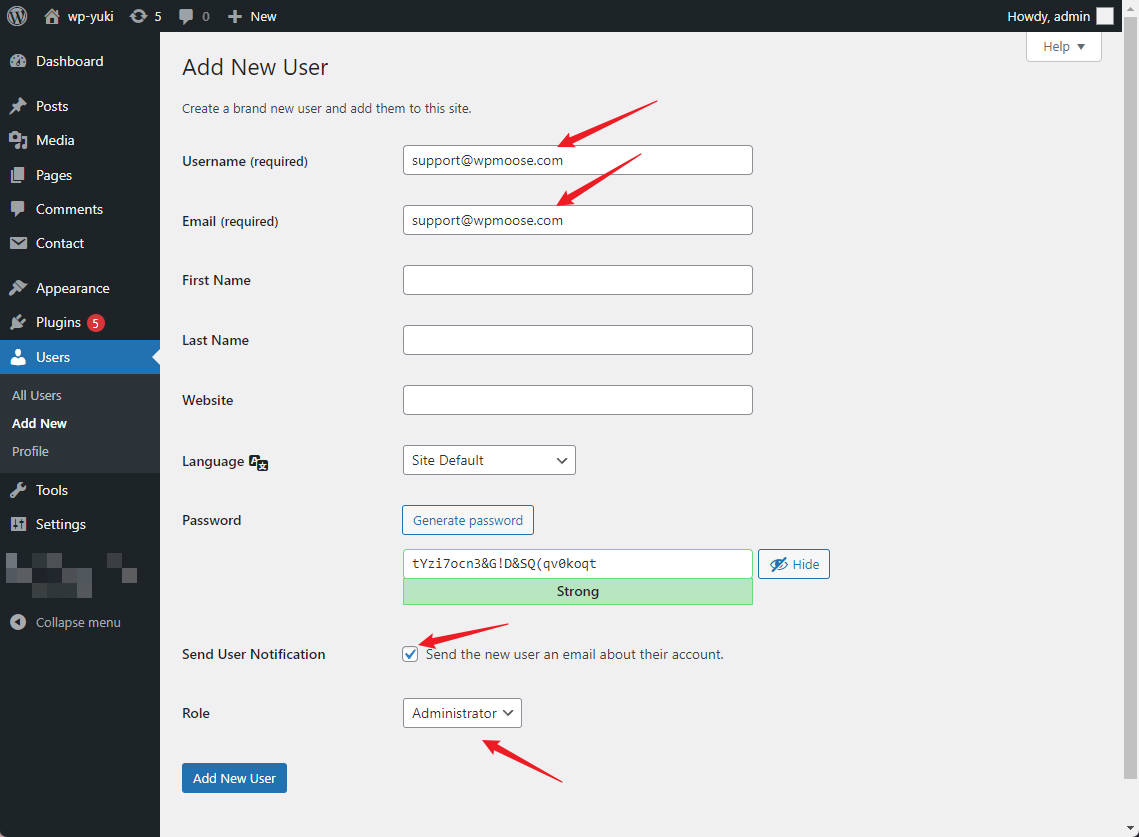
Now, go ahead and open up your email with our support team. In your reply, you can copy and paste the Username and Password from your form.
Once all of these details have been added, and you’ve copied the credentials to share with support, go ahead and click the blue Add New User button.
Although your site will automatically send us a notification email, we strongly recommend that you copy and send your password in a quick reply, as your site may not be able to send the email.
3. Deleting the Temporary User
After you’ve received the support you need, you’ll most likely want to delete the WordPress user you’ve created in the step above.
To do that, you’ll need to reopen the WordPress Users page by clicking on Users » All Users in the left menu.
Then, simply hover over the user you want to delete. This will display an additional menu of options. Within these options, click Delete.
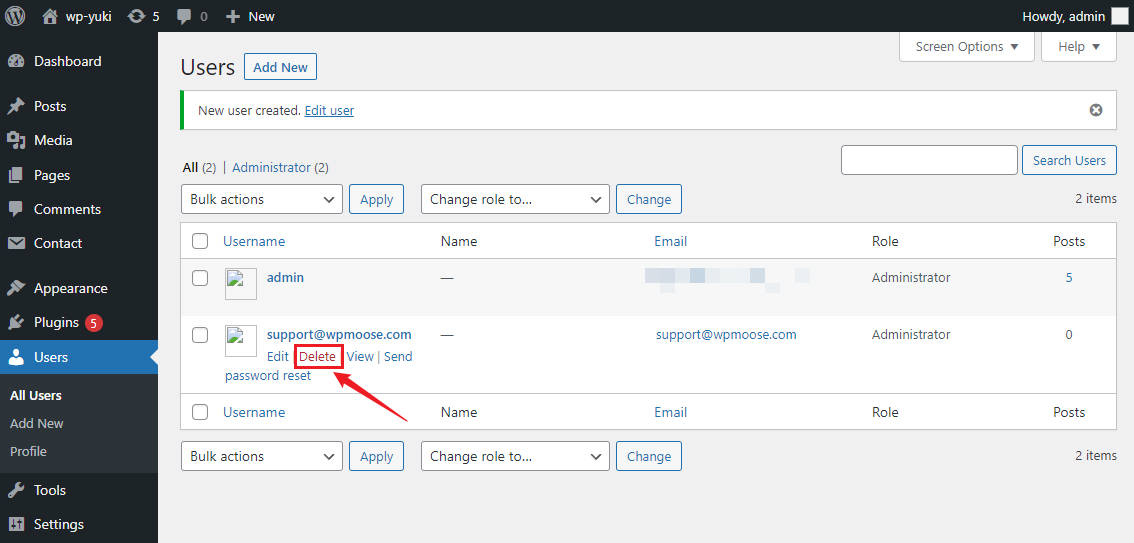
After selecting the Delete option, you’ll see a confirmation page. You’ll need to click Confirm Deletion to proceed.
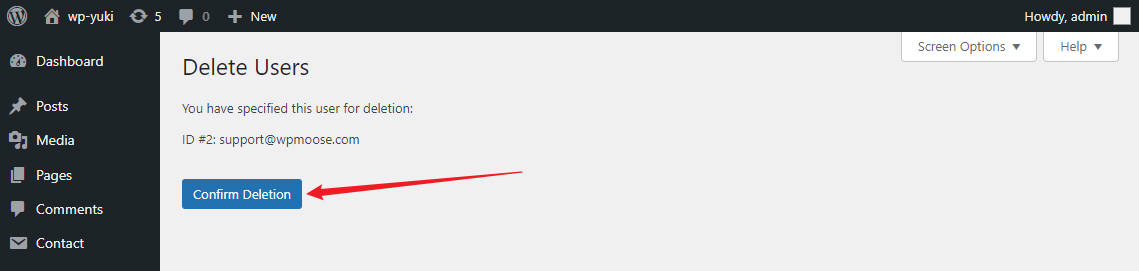
That’s it! You can now create a temporary admin user to share with our support team.